Project CARS 1
Setup Guide

Overview
Supported versions of Project CARS 1
Windows PC
Playstation
XBox
Supported Telemetry Apps
RS Dash
Jump to instructions for RS Dash
RS Dash
UDP Interface
These instructions for specifically for the "RS Dash" app.
Install RS Dash on any Windows, iOS and/or Android device(s) that you want to display telemetry on.
In the RS Dash app
(for each device you are running RS Dash on)
-
Select the [PC1] game tile
-
The current IP address the RS Dash device will then be shown, along with a message indicating it is "Waiting for game to start..."

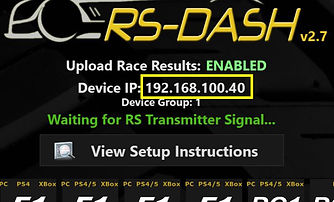
In the Project CARS 1 game
-
Select [Options]
-
Select the [Gameplay]

-
Set "UDP" to "1"
Hint: If you experience telemetry lag, please try "4" instead. -
Click "Back"

The RS Dash app should now be showing the dashboards once you have left the settings page.
Hint: In the RS Dash setting there is a "Legacy NetCode" option which can help reduce lag on some devices. If you enable this option you should also set your Project CARS 1 UDP setting to 4 for the best results.
IMPORTANT: Project CARS 1 only supports outputting its UDP telemetry as a global network broadcast on UDP port 5606. This means it will work with multiple devices by default, however please be aware that some Android devices and some wireless routers will have trouble processing the telemetry when it is sent this way. This can result in telemetry lag or possibly even no telemetry at all (in rare cases). If you are experiencing lag issues, please check your router settings and try disabling settings such as "UDP Flood Protection", "DOS (Denial of Service) Protection", "Multicast Flood Protection" or similarly named. Lag issues can also sometimes be resolved by slowing down the UDP rate, try using UDP 4 in the game and enabling the "Legacy Netcode" option in RS Dash if you are experiencing telemetry lag to see if that helps.
Troubleshooting
-
Project CARS 1 patch v11.0 or newer is required
-
IMPORTANT: Project CARS only supports outputting its UDP telemetry as a network broadcast. This means it will work with multiple devices by default, however please be aware that some Android devices and some WiFi routers will have trouble processing the telemetry when it is sent this way. This will result in telemetry lag or possibly even no telemetry feed at all (in rare cases). If you are experiencing lag issues, please check your router settings and try disabling settings such as "UDP Flood Protection", "DOS (Denial of Service) Protection", "Multicast Flood Protection" or similarly named. Lag issues can sometimes be resolved by slowing down the UDP rate, try using UDP 4 if you are experiencing telemetry lag to see if that helps.
-
RS Dash has a "Legacy NetCode" option which can help reduce lag on some devices. If you enable this Legacy NetCode option you should also set the UDP Frequency to 4 for the best results.
-
RS Transmitter users - You must be running Project CARS on the same Windows PC that you are running the RS Transmitter application on.
More Troubleshooting Options
Networking/Connectivity Troubleshooting Tips
RS Transmitter Troubleshooting Tips