F1 2022
Setup Guide

Overview
Supported versions of F1 2022
Windows PC
Playstation
XBox
Supported Telemetry Apps
RS Dash ASR
RS Dash
Jump to instructions for RS Dash ASR
Jump to instructions for RS Dash
RS Dash ASR
These instructions for specifically for the "RS Dash ASR" app. There are instructions for the regular "RS Dash" app further below"
In the RS Dash ASR app
-
Start RS Dash ASR and login to / register your account.
-
Select [Launch] button from the navigation bar along the bottom of the screen.
-
Select [Formula 1 2022] as the Sim Racing Game
-
Select a Dashboard Layout you want to display
-
Select a Recording Option, or disable recording. Note: Recording should only ever be enabled on a single device at a time.
-
Click the [LAUNCH] button

-
Each device will now indicate it is waiting for telemetry data. The IP address of the device will be displayed. You will need this information when setting up the telemetry in F1 2022.

In the F1 22 game
-
Select [Game Options]
-
Select [Settings]
-
Select [Telemetry Settings]

-
Set "UDP Telemetry" to "On"
-
Set "UDP Broadcast Mode" to "Off" if you are only running RS Dash ASR on a single device, otherwise set this to "On".
-
Set "UDP IP Address" to the IP address of your mobile device as shown in RS Dash ASR earlier. If you are running RS Dash ASR on multiple devices, enter the IP from any one of the devices.
-
Set the "UDP Port" to "20777"
-
Set the "UDP Send Rate" to "30Hz" (note: higher values may cause lag)
-
Set the "UDP Format" to "2022"

Start a session so you are on track or in the garage (Note: the game only sends telemetry while in an active session)
The app should now show the dashboards once you are in an active session in the game.
RS Dash
These instructions for specifically for the "RS Dash" app. There are instructions for the "RS Dash ASR" app above"
Install RS Dash on any Windows, iOS and/or Android device(s) that you want to display telemetry on.
In the RS Dash app
-
Start RS Dash on each of your devices.
-
Select the [F1 2022] game tile

-
The current IP address the RS Dash device will then be shown, along with a message indicating it is "Waiting for game to start..."
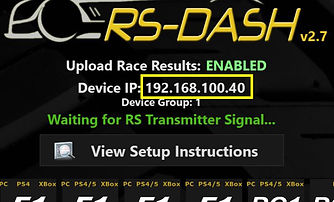
In the F1 22 game
-
Start the F1 2022 game
-
Select [Game Options]
-
Select [Settings]
-
Select [Telemetry Settings]

-
Set "UDP Telemetry" to "On"
-
Set "UDP Broadcast Mode" to "Off" if you are only running RS Dash on a single device, otherwise set this to "On".
-
Set "UDP IP Address" to the IP address of your mobile device as shown in RS Dash earlier. If you are running RS Dash on multiple devices, enter the IP from any one of the devices.
-
Set the "UDP Port" to "20777"
-
Set the "UDP Send Rate" to "30Hz" (note: higher values may cause lag)
-
Set the "UDP Format" to "2022"

Start a session so you are on track or in the garage (Note: the game only sends telemetry while in an active session)
The app should now be showing the dashboards if you are in an active session in the game.
Troubleshooting
-
IMPORTANT: Console users (ie Playstation / XBox) must change the UDP Format to a different value (eg 2021) then back to 2022 for it to take effect due to a bug in the F1 2022 game that they have said they will fix in a post release update. This only needs to be done once.
-
Note: Please be aware that the game will only start sending telemetry data to the app once you start driving, so prior to that point the app will still indicate that it is waiting for the game to start.
-
RS Dash (classic) users - IMPORTANT: Please make sure the "Legacy Net Code" option is DISABLED in RS Dash when using this interface as it will likely cause lag due to the extra bandwidth used by the F1 protocols. It is recommended that you try a UDP Send Rate of 30Hz first with the "Legacy Net Code" option disabled in RS Dash.
-
Try to disable Broadcast Mode and specify the direct IP address of one of your mobile device(s). Only applicable if broadcast mode was being used.
-
If you are trying to map buttons from your racing wheel to functions in RS Dash, make sure you are in the game (pit garage or on track) and not paused. For example just start a Time Trial session, any car and track. Once it loads you into the pit garage before you choose to start your time trial lap, you will be able to assign buttons here.
More Troubleshooting Options
Networking/Connectivity Troubleshooting Tips